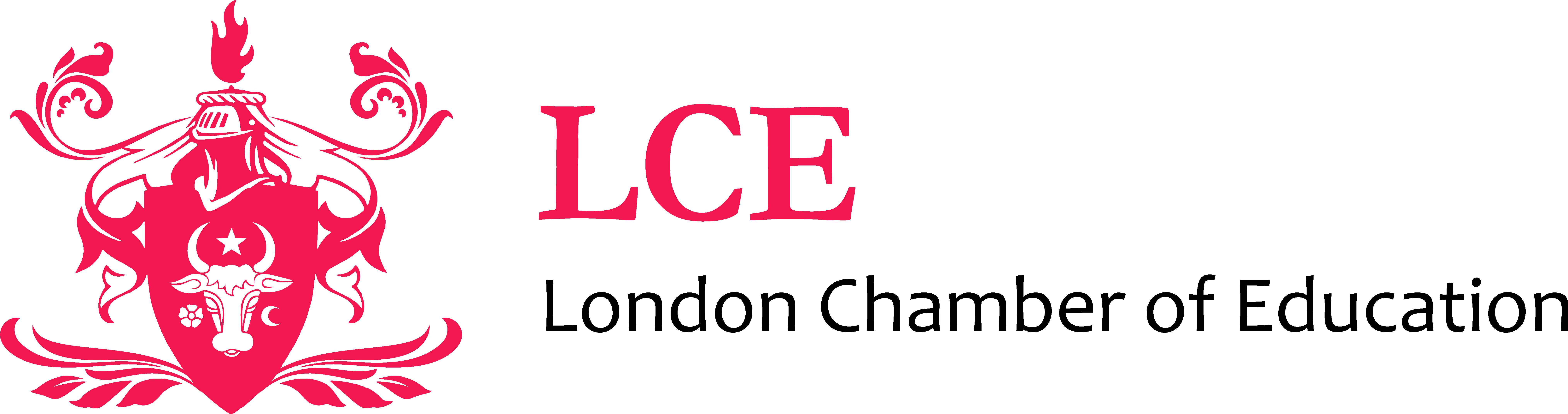Prove your UK immigration status
You’ll need:
-
details of the identity document you used when you applied (your passport, national identity card, or biometric residence card or permit)
-
your date of birth
-
access to the mobile number or email address you used when you applied - you’ll be sent a code for logging in
Step by step to prove your your UK immigration status:
1. Please visit www.gov.uk/view-prove-immigration-status and press ‘Start’.


2. Choose a document you used when submitting EU Settlement Scheme application.

3. Add your chosen document number.

4. Add your date of birth (DOB) - dd mm yyyy.

5. On the next page, please choose a method how you wish to receive a security code – email or text message.

6. Check the code and add it in the ‘Security code’ box below, press ‘Continue’.

7. Your immigration status will become visible. Please scroll down and press ‘Prove your status’.

8. Press ‘Get share code’ tab.

9. Pick ‘Something else’ option on the next screen.

10. Press ‘Create a share code’ tab.

11. The share code will be generated for you. Please email the code to admissions@Lceuk.com

12. Please email the code to admissions@Lceuk.com.
Press ‘Continue’ tab.

13. Double check the correct email address admissions@Lceuk.com.
Press ‘Send’ tab.

14. Done.